How to Make a Song with Suno
Author
Luis Minvielle
Date Updated
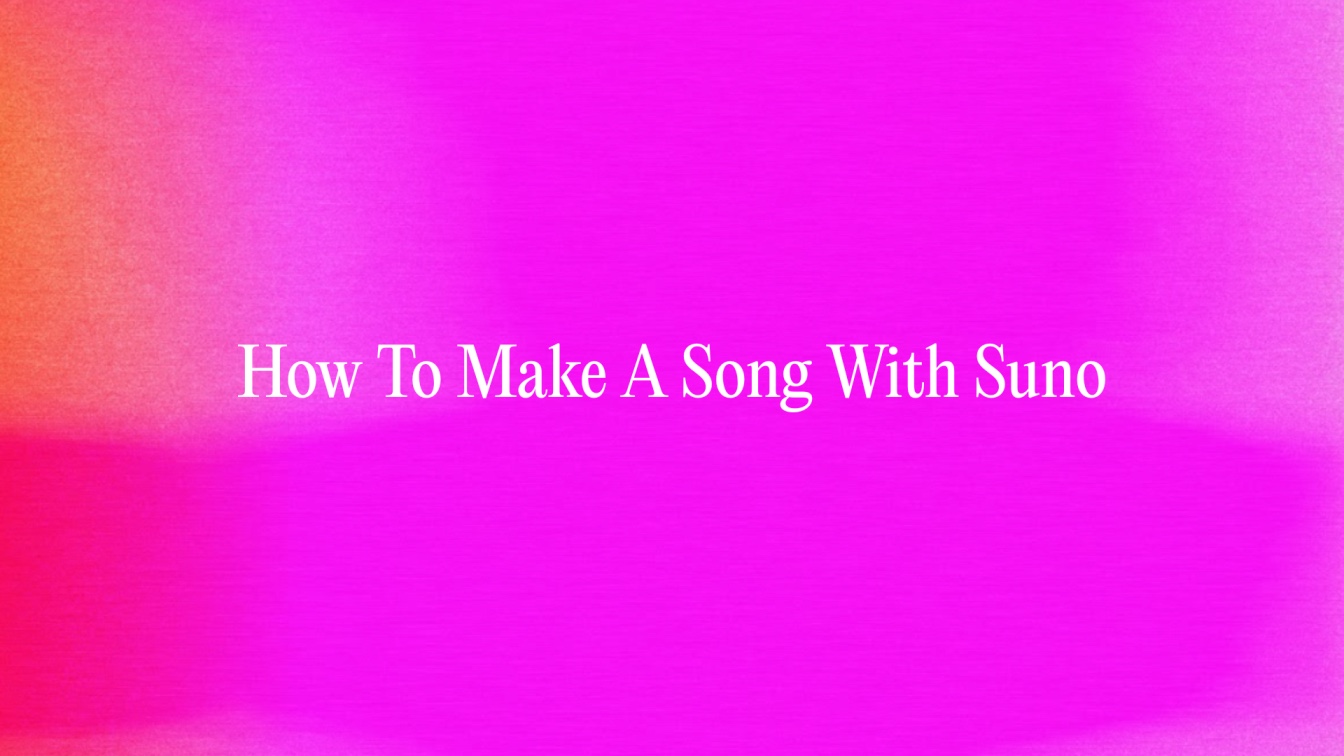
If you’re interested in making music and have been asking yourself how to start, you’re not alone. The good news is that music creation is becoming more accessible every day, and the limits of what we can create are expanding exponentially. One of the biggest changes influencing how we answer “how to make a song” is the rise of AI—and Suno is leading the way in AI-assisted music creation.
You can create a song with a click. That’s about it.

So, how exactly can you make a song with Suno? Keep reading for a complete guide to AI music, how to best use AI music generators, and how to start creating with them.
How to Make a Song: What Does It Mean to Make a Song with AI
Suno has the fastest answer to how to make a song. It simply lets you describe any song you want—genre, mood, lyrics or no lyrics—and it creatres a full track with instrumentation and vocals (if selected). This is a view of the synthwave track it created with my natural-language prompt (as in, I didn’t specify BPM or such):
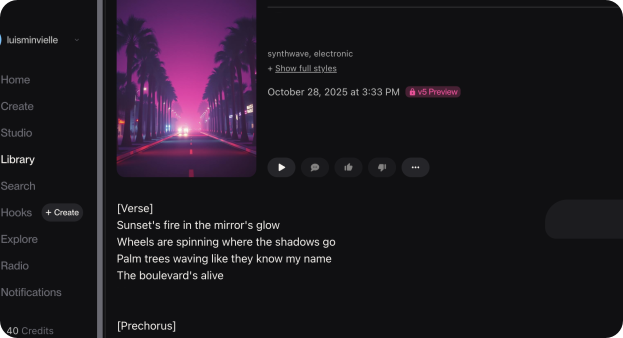
There are several input options that give you more creative control over the final result. In Simple mode, simply use text-to-song. Go deeper with Custom mode: you can upload your lyrics or let the AI create them based on your ideas. You can upload short audio clips or hum a melody, and the AI will adapt it to your chosen music style or even extend it into a complete song.
Suno works best when you guide it with section tags or structure cues in your prompt. For example, you can tag [Verse], [Chorus], [Bridge] to help it understand your song flow. That makes the final result closer to your creative vision.
Recommended Read: Unlimited Stock Music
Why Use AI to Create Songs?
One of the biggest benefits of Suno is its swiftness and accessibility. You don’t need to have unparalleled music-production skills. Just a desire to create. The system can help you create a song in seconds once your prompt is ready.
Suno is for all kinds of individuals: if you’re new to songwriting, a pro producer looking for a fun tool to experiment with that downloads with studio quality, or a creator who wants original music for social media. Suno makes it possible to lend new answers to anyone looking up how to make a song.
Getting Started: Open Suno
The appealing detail about how to make a song with Suno is that it has a free plan and runs directly in your browser. Anyone with a web browser can start creating music and composing their tunes. You can also download the app on your phone and make music on the go.
Visit Suno's website, log in, and go straight to the Create section.
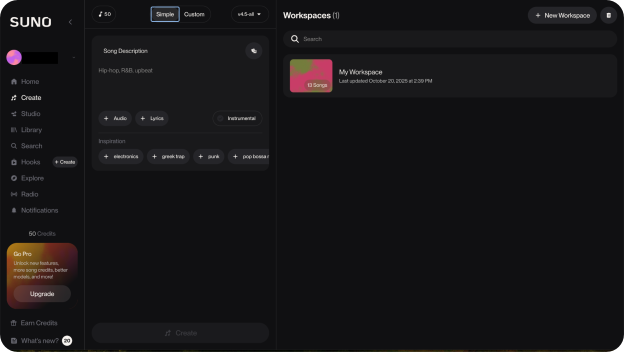
There are different modes you can use to get the best out of Suno’s AI-assisted creation:
- Simple Mode: You just type a description and hit Create.
- Custom Mode: Lets you define lyrics, choose style, name the song, toggle instrumental/vocals, adjust weirdness and style influence.
The interface is uncluttered and user-friendly. At the top left, you can switch between Simple and Custom mode. In the same bar, you’ll see how many credits you have left (50 credits equal 10 songs).
On the right side, you’ll find your workspaces—this is where your songs are stored. You can create as many workspaces as you like and organize them by genre, style, project, or persona.
Step 1: Start Writing Your Lyrics / Prompts
To write a prompt, be specific: mention genre, mood, keywords, instrumentation. If you want your own lyrics, include them. In Custom Mode you can write your own lyrics or ask Suno to. Use structure tags like [Verse], [Chorus]. Clarity helps Suno better understand what you expect. You can even specify voice mods. You can choose your own instrument cues, BPM, and key, and even communicate tempo changes.
For example, you can ask for:
Lyrics generator: The song is about missing someone you still feel connected to even after they’re gone. It explores memory, love, and the echo of past moments; Structure: Intro, Verse, Pre-Chorus, Chorus, Verse 2, Bridge, Final Chorus, Outro.
Style: Contemporary R&B song at 92 BPM in F minor. Male lead vocals with warm, soulful tone; female backup vocals for layered harmonies and soft responses during chorus sections; Instrumentation: Electric piano, deep bass, mellow drums with swing, clean electric guitar riffs, and subtle synth pads. Add gentle reverb and light tape saturation for a vintage soul feel.
Step 2: Create the Song
When you press Create, Suno’s AI model processes your prompt, constructs melodic/harmonic/instrumental structure, synthesizes vocals (if selected), and returns two versions for you to evaluate. You can pick the one you like or refine and create again.
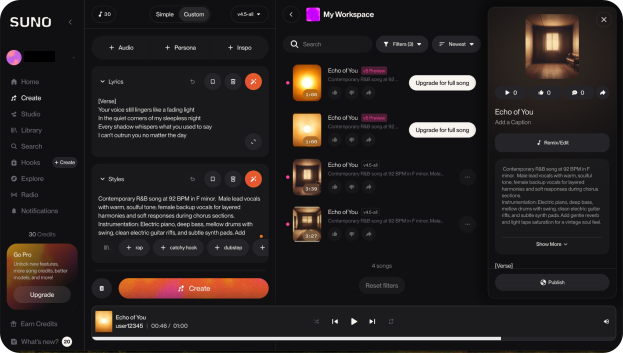
After you choose a version, you can extend the song by adding extra lyrics or sections. You can also create variations (new takes), generate covers, or layer external elements (your voice, samples) later in Suno’ song editor.
Recommended Read: AI Song Maker
Step 3: Edit and Customize Your Track
If you’re a Pro user, you can open the Song Editor to rearrange and rewrite sections, add new vocals or instruments, and split a song into up to 12 separate stems. You can extract the vocals stem, mute or remove instrumental parts, then layer your own live instruments or voice on top.
If you have a Premier subscription, open your song in Suno Studio to take advantage of the platform’s DAW. Studio acts as a multitrack workspace that lets you edit on a timeline and export stems and MIDI for further work in other software. You can then import them into your usual DAW (if you prefer) for detailed mixing with plug-ins: EQ, reverb, compression, pitch correction.
Step 4: Export & Share
With Suno, free users can export their songs as MP3s, great for sharing with friends, quick demos, or posting on social media. Pro and Premier users can export in WAV for studio-quality sound or create complementary videos. Premier users also get MIDI exports.
Share your creations in the Suno community, add them to playlists, or keep them private. And if you’re on Pro/Premier, you can legally release and make money from your songs.
Pro Tips for Better AI Songs
To get the full creative potential of Suno’s music AI-assisted creation process, there are some tips you have to keep in mind.
Be specific with prompts
Avoid vague prompts like “happy pop song.” Instead, describe it as “Bright pop track, 110 BPM, female vocals, chorus with big synth hook, verse with intimate piano.” Use section markers: [Intro], [Verse 1], [Chorus], [Bridge]. This helps guide Suno to produce a structured song. But you’ll soon realize that even a vague prompt works. It’s just that there’s so much wasted potential in each vague prompt.
Try multiple creations, pick the best
Since Suno provides versions, use them as options. Create again with slight prompt tweaks. Choose the best one and iterate, rather than expecting one perfect result the first time.
Blend AI vocals + your voice or samples
Use Suno as a tool in your craft. You can use Suno for the instrumentation and invite the AI to give you a vocal track, then layer your own voice or samples.
Ethics, copyright and legal issues
When using AI-assisted music for commercial release, ensure you understand the licensing and rights. It’s wise to verify whether you can use the output commercially under your subscription plan.
The Future: AI + Song Creation and Visuals
AI tools like Suno make it faster to prototype ideas, lower entry barriers, and let more creators experiment with music.
Musicians can use AI-assisted tracks as a starting point, then combine the AI’s capabilities with their own inspiration and ideas. These tools also help creators hear how different sounds interact, and they provide a handy aid for composition and experimentation.
But Suno also recently released Suno Studio, a DAW that incorporates Suno’s signature AI capabilities. So the future looks bright for these two sectors: those who want to create tracks just by prompting, and producers who want full control of their creative process.
Popular Tools You Can Pair with Suno
Suno pairs well with other tools to take your music further. Udio AI is great for exploring text-to-music, while Kaiber merges visuals with sound. Musi and MakeMusic Cloud help with distribution, notation, and sequencing. After exporting, bring your track into FL Studio, Ableton Live, or Logic Pro to mix, add instruments, or layer vocals.
How to Make a Song: Start Making Your Own Song with Suno
If you’ve been wondering how to make a song, Suno makes it simple and fast. You can start directly in your browser—no installation, no complicated setup, and no prior experience needed. Choose Simple mode for quick results, or dive into Custom mode to craft detailed lyrics, define structure, pick instruments, and adjust style.
Turn your ideas into songs. Get started with Suno today for free!
How to make a song for beginners with AI?
Making a song as a beginner with AI is easy. Just sign up for Suno, select Simple Mode, write a clear prompt (“chill acoustic pop, 90 BPM, female vocals about new beginnings”), press Create, then pick and refine. You can make your prompt much more general and still get results! Try with “The most upbeat synthwave song you can play while driving through a palm-tree boulevard in 1983 Los Angeles.”
How do I write a song in 5 minutes?
With Suno, you can create a full song in less than 5 minutes. Simply enter Suno’s custom mode, where you can choose to write an entire song. Provide a detailed explanation, specifying the structure, themes, and mood you want, and Suno will handle the rest.
Can I make a song in English for a girl with my own idea?
Absolutely! Suno works with multiple languages, including English. Just provide your concept, theme, or lyrics, and Suno will create a song unique to your idea.
How to upload AI song to Spotify?
Once your song is ready in Suno, export it as an MP3 or WAV file. Then, use a music distribution platform like DistroKid or TuneCore to upload it to Spotify and other streaming services.
Is Suno free or paid?
Suno offers both free and paid plans catered to every type of creator.
Do I need an external DAW or audio interface?
No! Suno is browser-based, and Suno Studio even works like a lightweight DAW. You don’t need an external DAW or audio interface to create professional tracks.
Can you create short videos with Suno?
Yes! Suno Pro users can export their songs as videos, complete with lyrics and cover art, great for sharing on social media.
How do I make my own song?
Start by opening Suno, choose either Simple or Custom Mode, describe your melody, lyrics, or mood, and let Suno create the track. Then, refine it until it matches your vision.
How can a 12-year-old write a song?
Suno is beginner-friendly and safe for younger users. With guidance from parents, a 12-year-old can describe their ideas, pick a style, and create a song in minutes.
How do beginners make music?
Beginners can start with Suno by selecting a style, entering a clear prompt, and experimenting. Suno makes music creation simple and fun by helping creators turn ideas into full songs without technical skills.
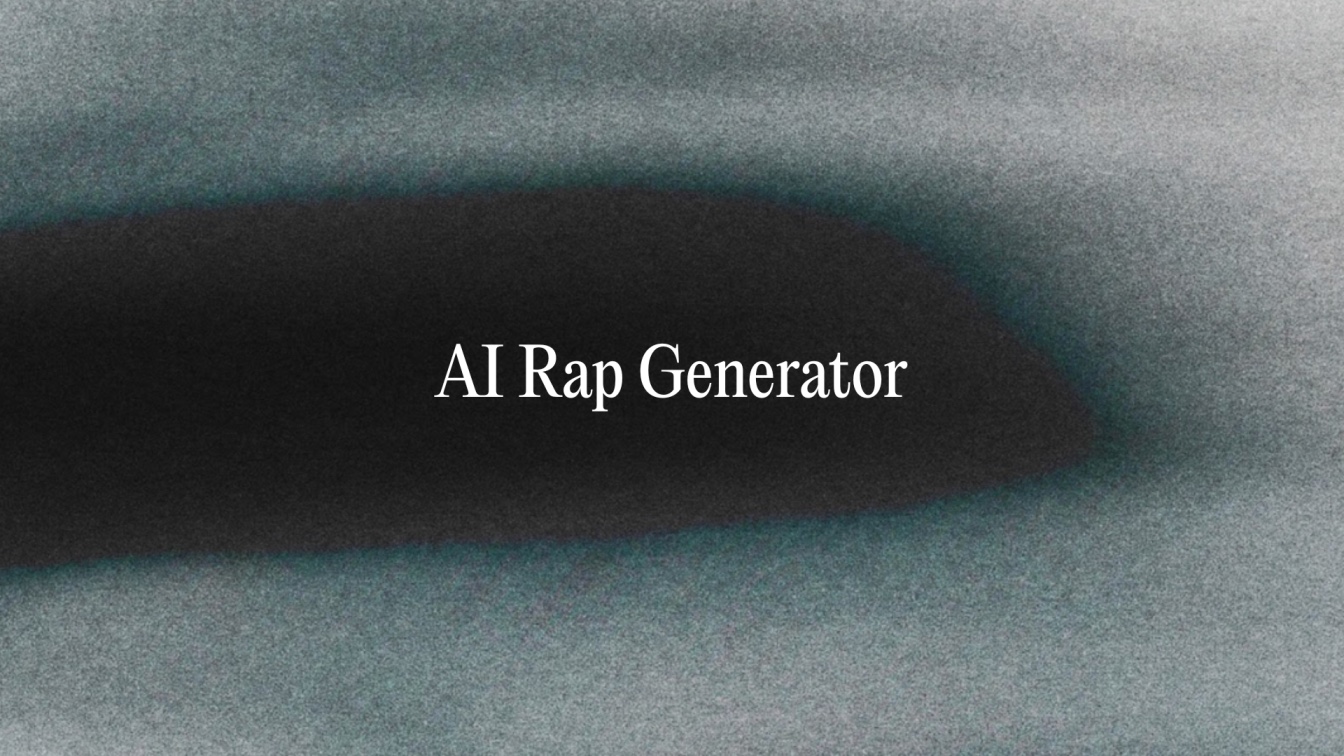
AI Rap Generator: Create Hip-Hop Songs Instantly
Generate hip-hop songs, rap lyrics and beats instantly with Suno’s AI Rap Generator. Write, rhyme, and produce original rap songs in seconds.
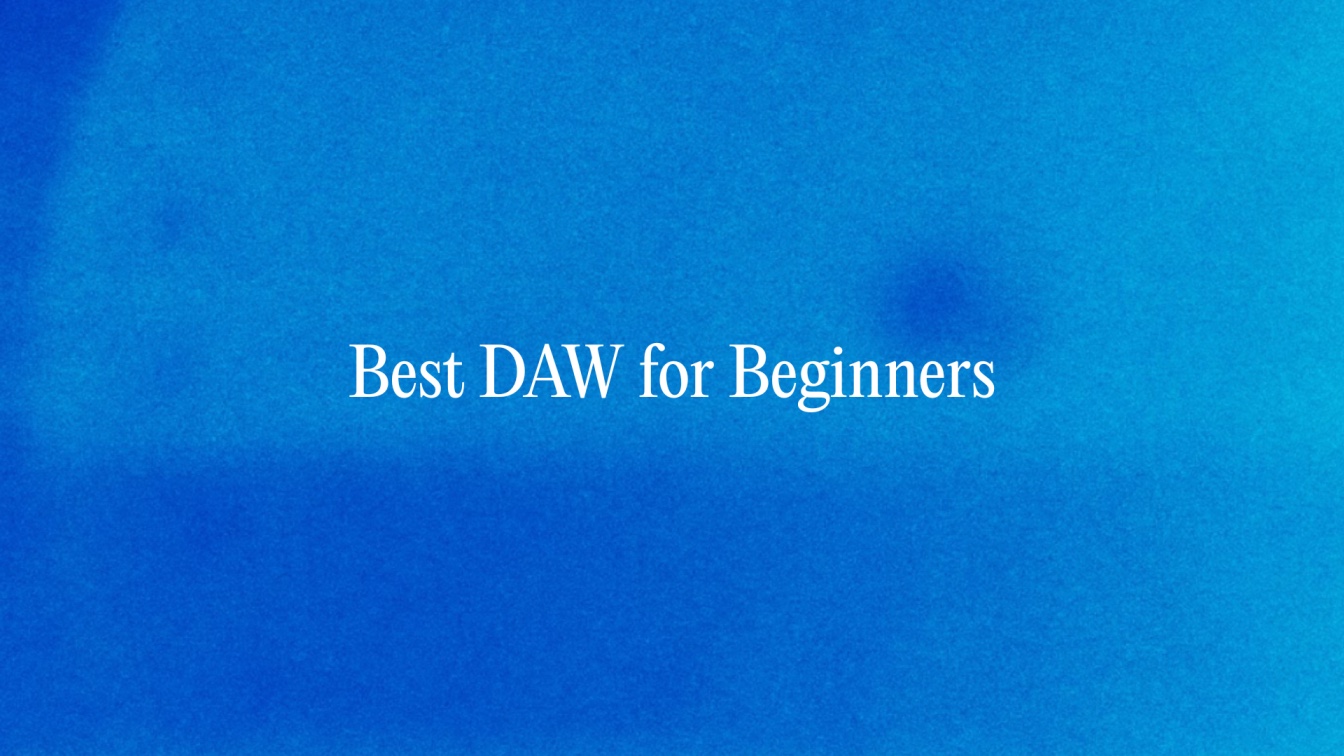
Best DAW for Beginners: Affordable and Free Music-Making Software
The best DAW for beginners in 2025 is Suno Studio. Look at affordable and free music-making software like Suno Studio to start producing songs fast.
